How To Display Twitter List On Canva?
In this post, you will learn how to display a Twitter List on your Canva website. Do you use Twitter List? Do you have a website built using Canva? If you answered YES to both questions, this tutorial is for you!
Steps for SociableKIT
- Go to SociableKIT.com and click Sign up. You will be automatically logged in after you sign up.
- On the dashboard, click the "+ Create Solution" button on the upper right corner.
- Select "Twitter List" on the dropdown.
- Click the "NEXT" button. This will show you the customization options.
- Click the "Embed on website" button on the upper right corner. Copy the JavaScript code.
Enter your Twitter list ID.
Steps for Canva
- Go to your SociableKIT widget, click the Embed on website button.
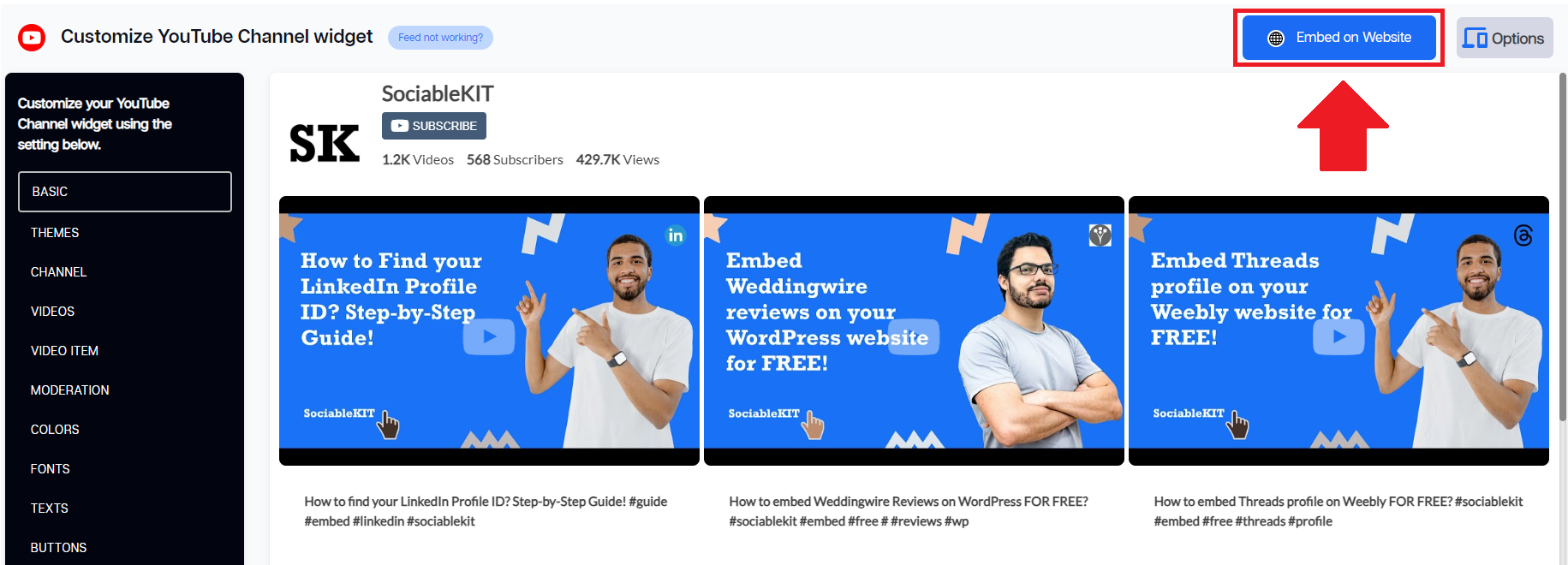
- Find your website builder using the Search button and select it.
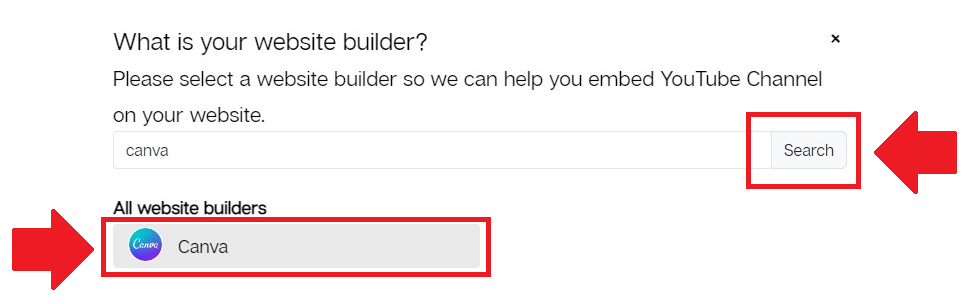
- On the dropdown, select the Link option and copy the external link of your SociableKIT widget.
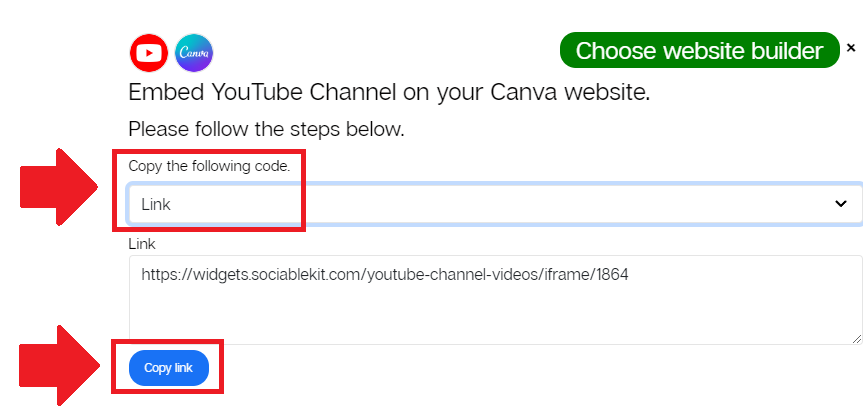
- Create a menu on your top or side navigation Canva.
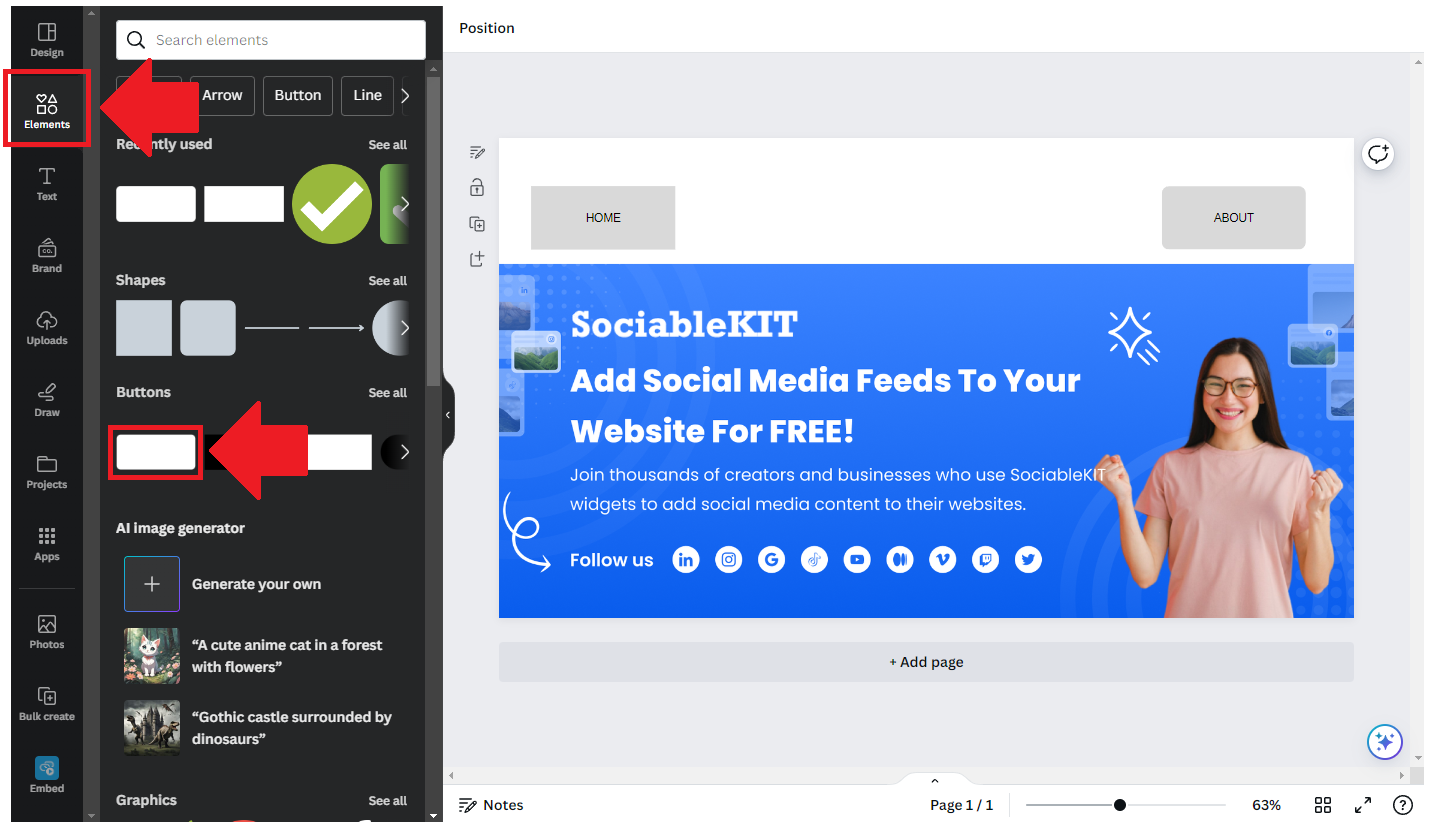
- Enter the link to your customized feed. You can find it in SociableKIT.
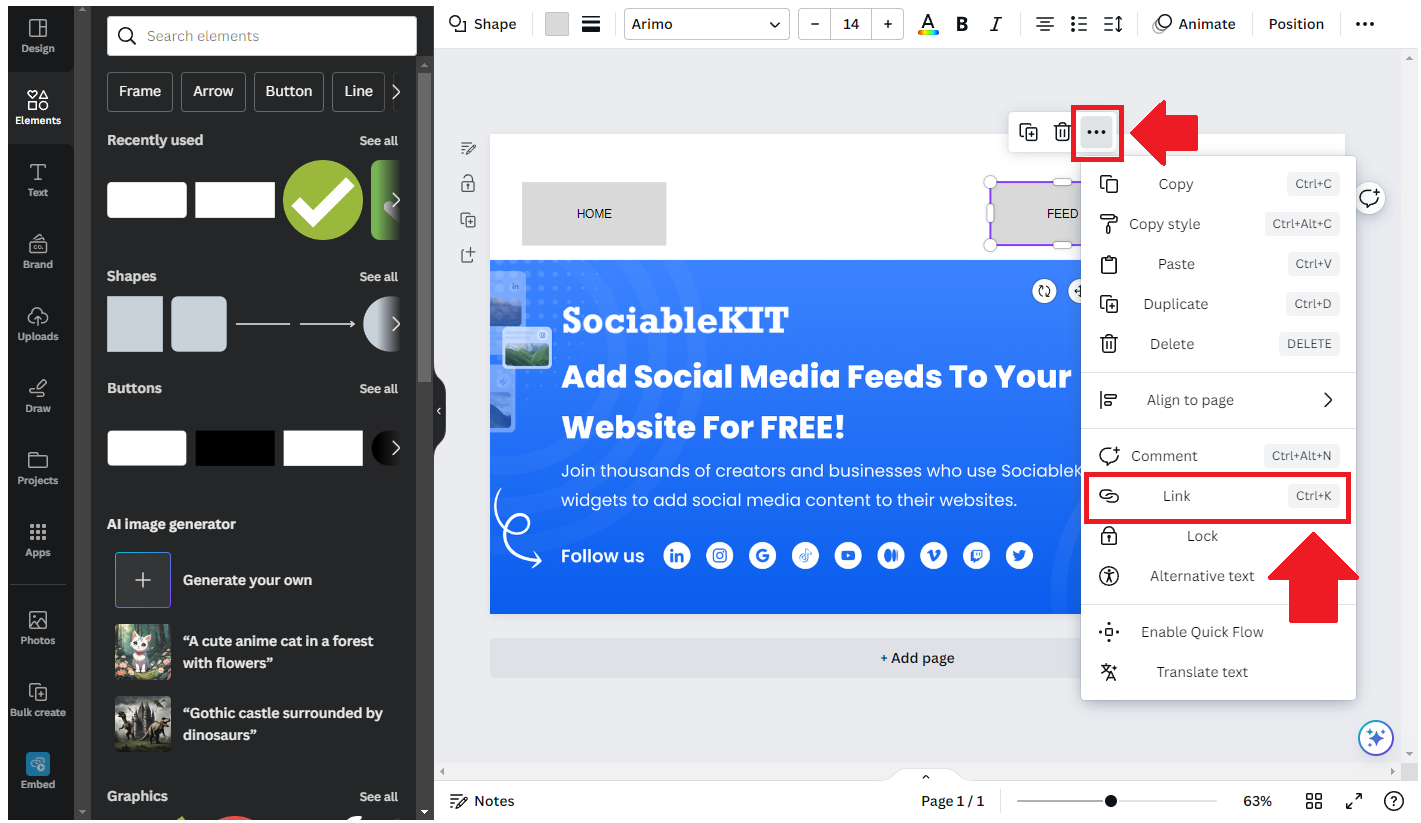
- Save your menu and Publish your website.
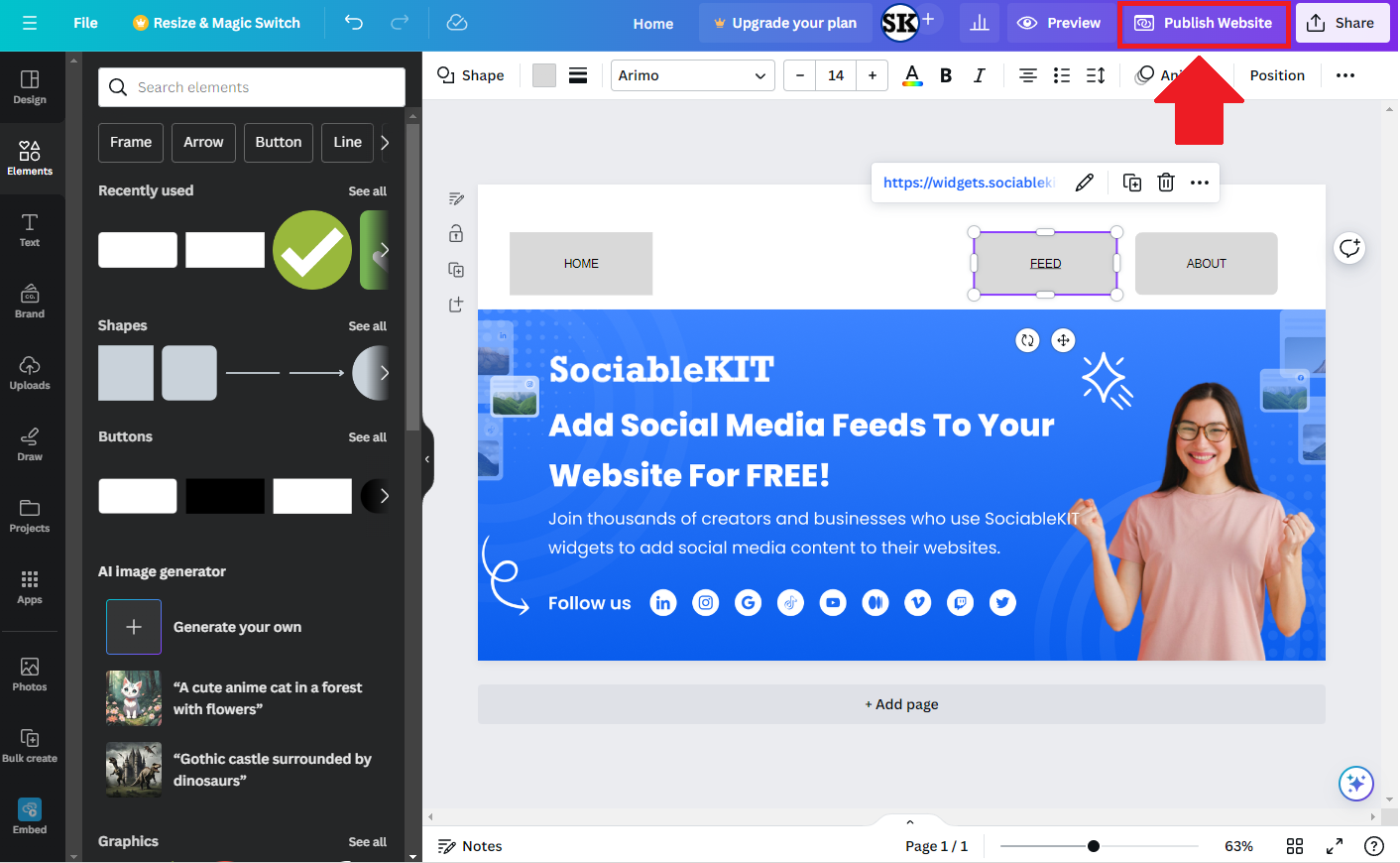
Unfortunately, the Canva website builder does not support JavaScript or iFrame embed codes. Because of this, you cannot show your widget to your webpage but you can use an external link.
Here’s how:
Now, when users click your menu, they will now see your customized widget. SociableKIT can also provide a link back to your website.
If you think this post about how to display Twitter List on Canva is helpful, please share it with your friends! Thank you and we appreciate your kind support!
Related solutions
Responsive support
Need further help? Email our team at [email protected] or go to the SociableKIT.com website.