How To Display Spotify Podcast On Voog?
In this post, you will learn how to display a Spotify Podcast on your Voog website. Do you use Spotify Podcast? Do you have a website built using Voog? If you answered YES to both questions, this tutorial is for you!
Steps for SociableKIT
- Go to SociableKIT.com and click Sign up. You will be automatically logged in after you sign up.
- On the dashboard, click the "+ Create Solution" button on the upper right corner.
- Select "Spotify Podcast" on the dropdown.
- Enter your podcast ID. You can copy the link to your Spotify podcase and paste it into the box. Our system will automatically identify your Spotify podcast ID.
- Click the "NEXT" button. This will show you the customization options.
- Click the "Embed on website" button on the upper right corner. Copy the JavaScript code.
Steps for Voog
- Go to the Voog website.

- Login or click "Create website for free". Click create a website if you don't have an account or login if you have an account.
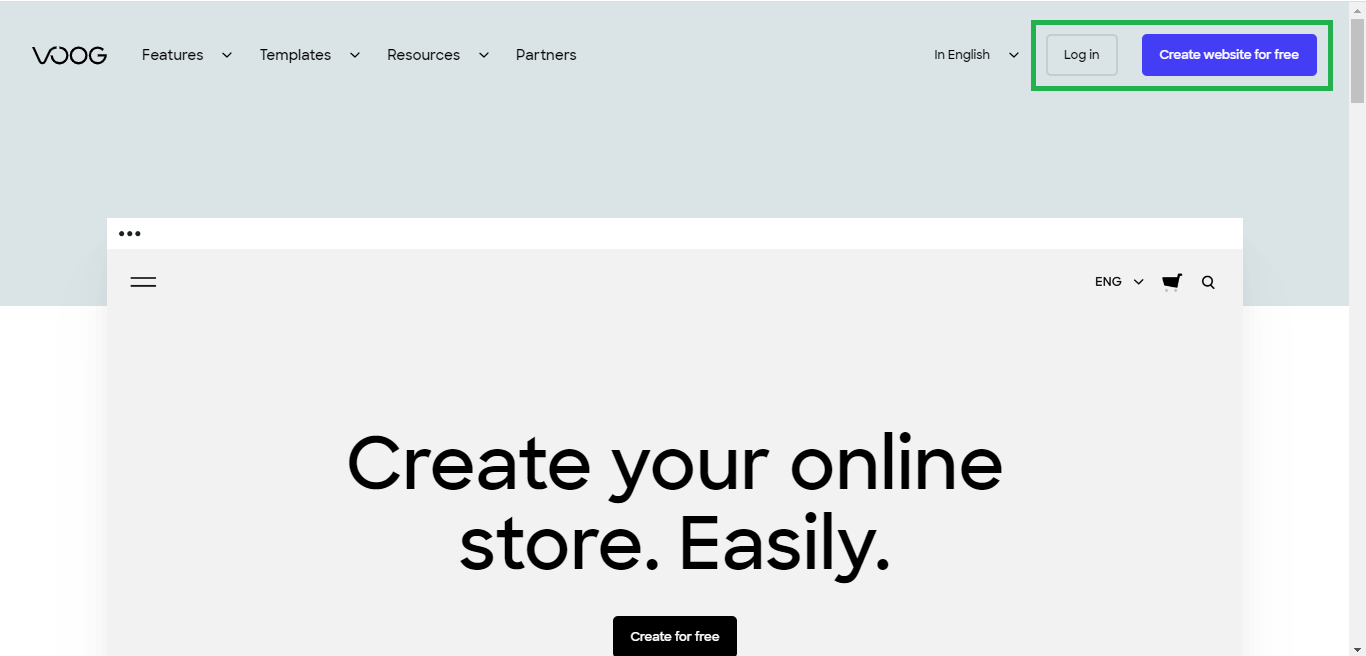
- Select your desired website template.
- Click on "Edit site". This is where you want to show or display your widget.
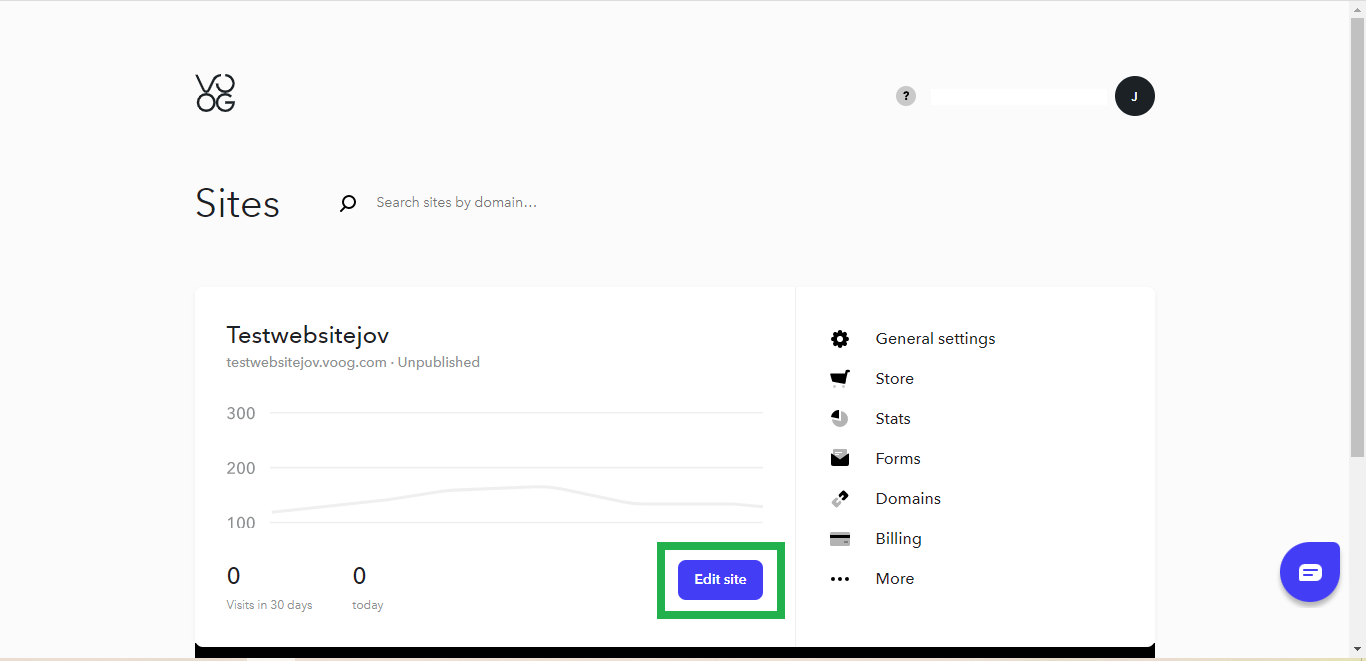
- Edit your website. Click on "+ content" then select "Text".
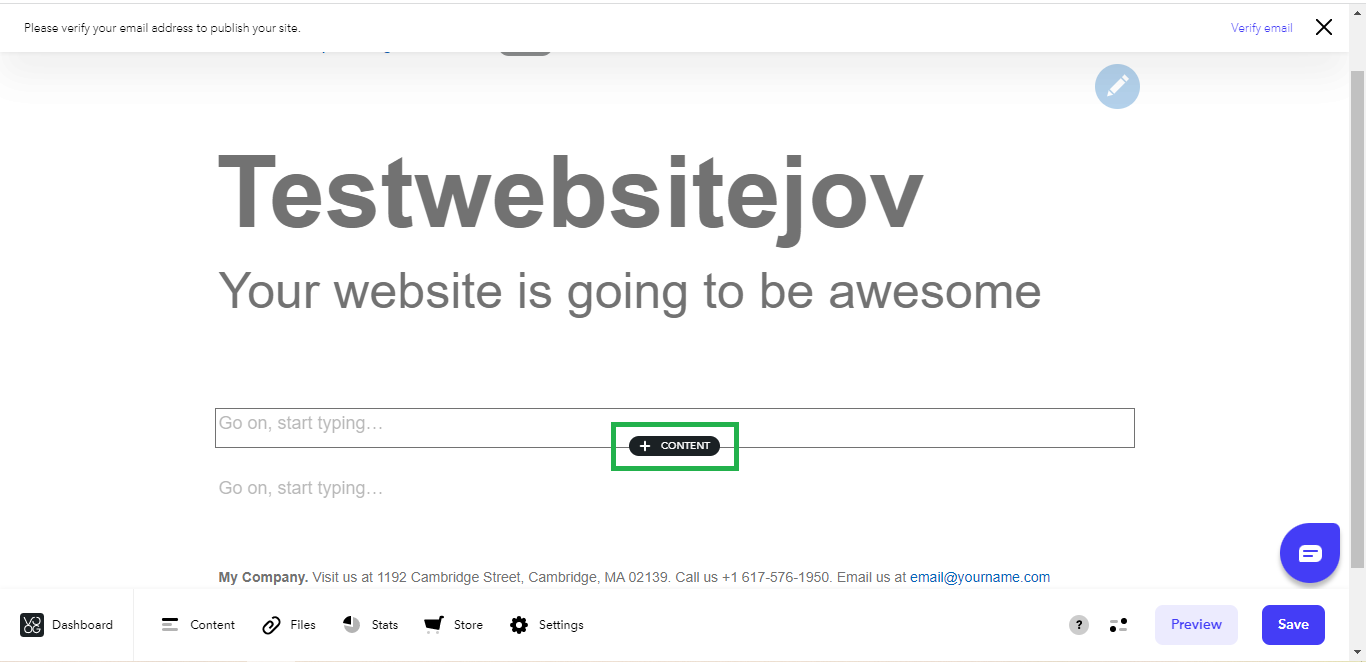
- Paste the Javascript code you copied from SociableKIT. Select "Edit HTML source" on the text editor options paste the Javascript code then click on "Update".
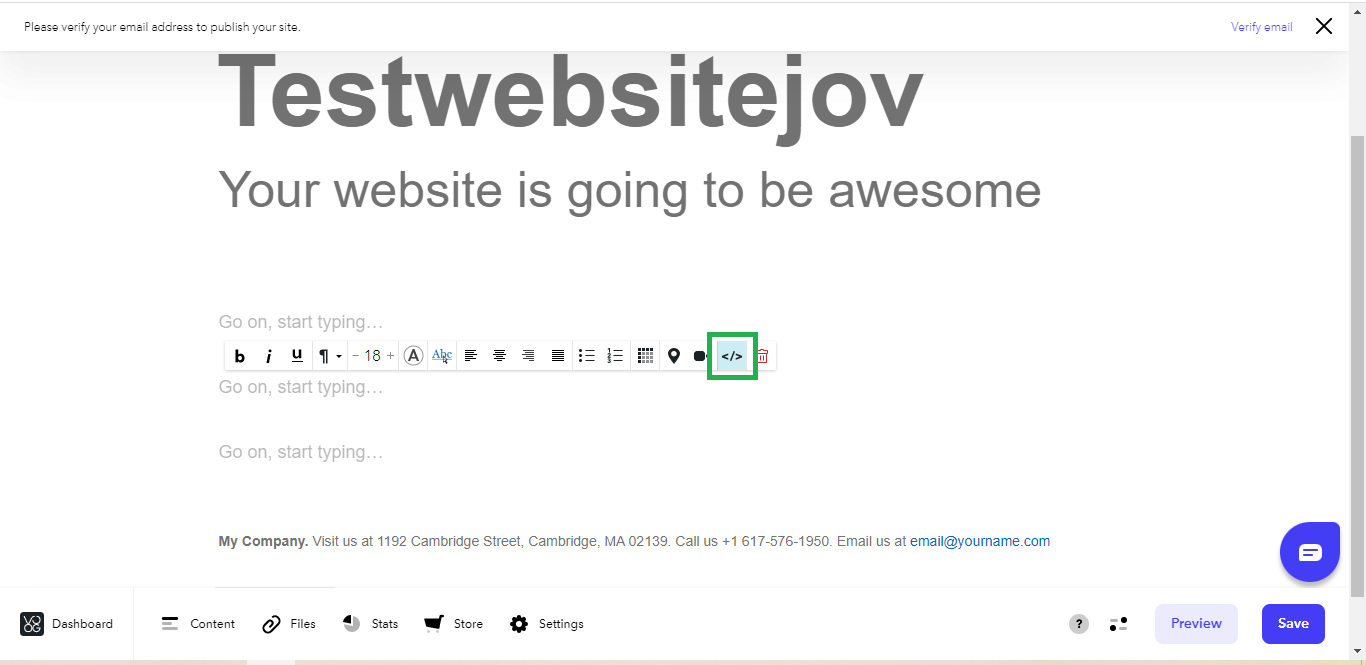
- Save your page. Click on the "Save" button.
- View it in your web browser. Click on the "Preview" button. Done!
If you think this post about how to display Spotify Podcast on Voog is helpful, please share it with your friends! Thank you and we appreciate your kind support!
Responsive support
Need further help? Email our team at [email protected] or go to the SociableKIT.com website.