How To Display Spotify Podcast On Ucoz?
In this post, you will learn how to display a Spotify Podcast on your Ucoz website. Do you use Spotify Podcast? Do you have a website built using Ucoz? If you answered YES to both questions, this tutorial is for you!
Steps for SociableKIT
- Go to SociableKIT.com and click Sign up. You will be automatically logged in after you sign up.
- On the dashboard, click the "+ Create Solution" button on the upper right corner.
- Select "Spotify Podcast" on the dropdown.
- Enter your podcast ID. You can copy the link to your Spotify podcase and paste it into the box. Our system will automatically identify your Spotify podcast ID.
- Click the "NEXT" button. This will show you the customization options.
- Click the "Embed on website" button on the upper right corner. Copy the JavaScript code.
Steps for Ucoz
- Login to Ucoz. You must have a 'Basic' plan to create and customize your Ucoz website.
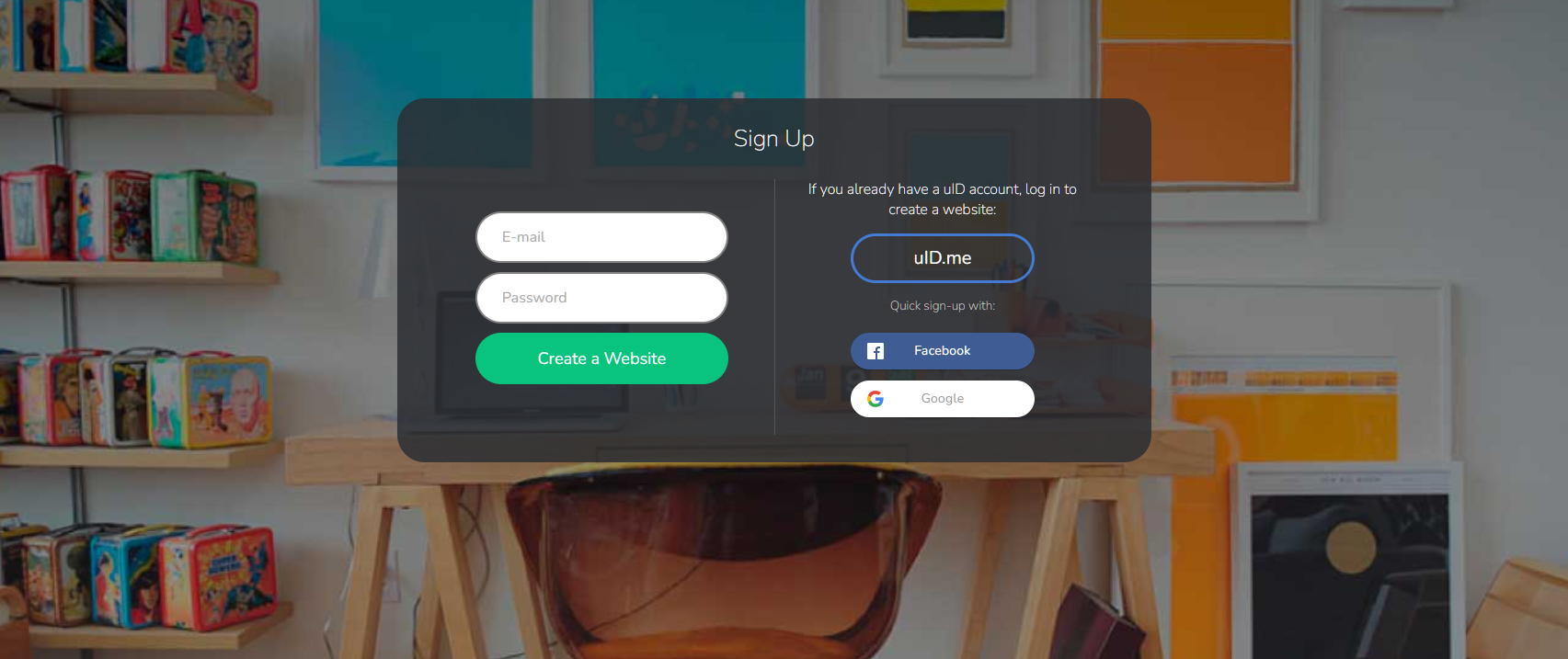
- Create or edit an existing page. On the left sidebar, click the 'Page Editor' tab. Select the 'Add new page' button on the right of the page.
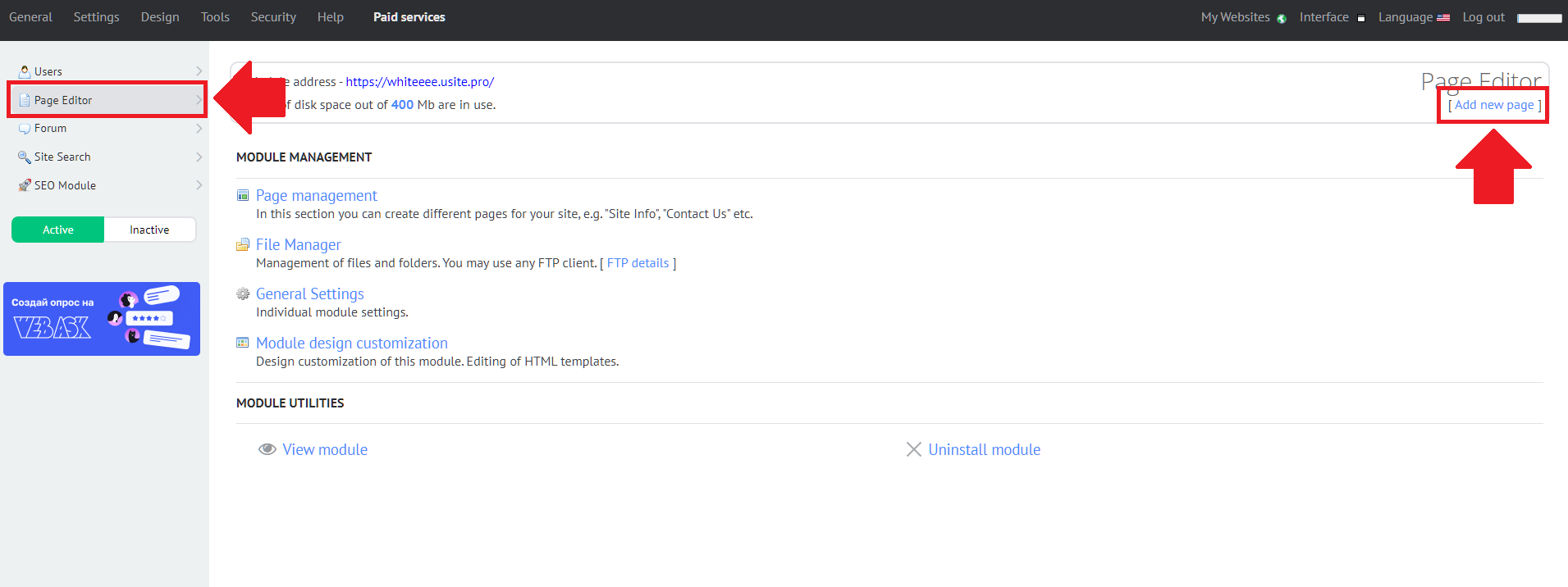
- Edit your Ucoz page. Enter your page name in the middle part of the page. On the 'Page content', find the <> 'Source' button and select it.
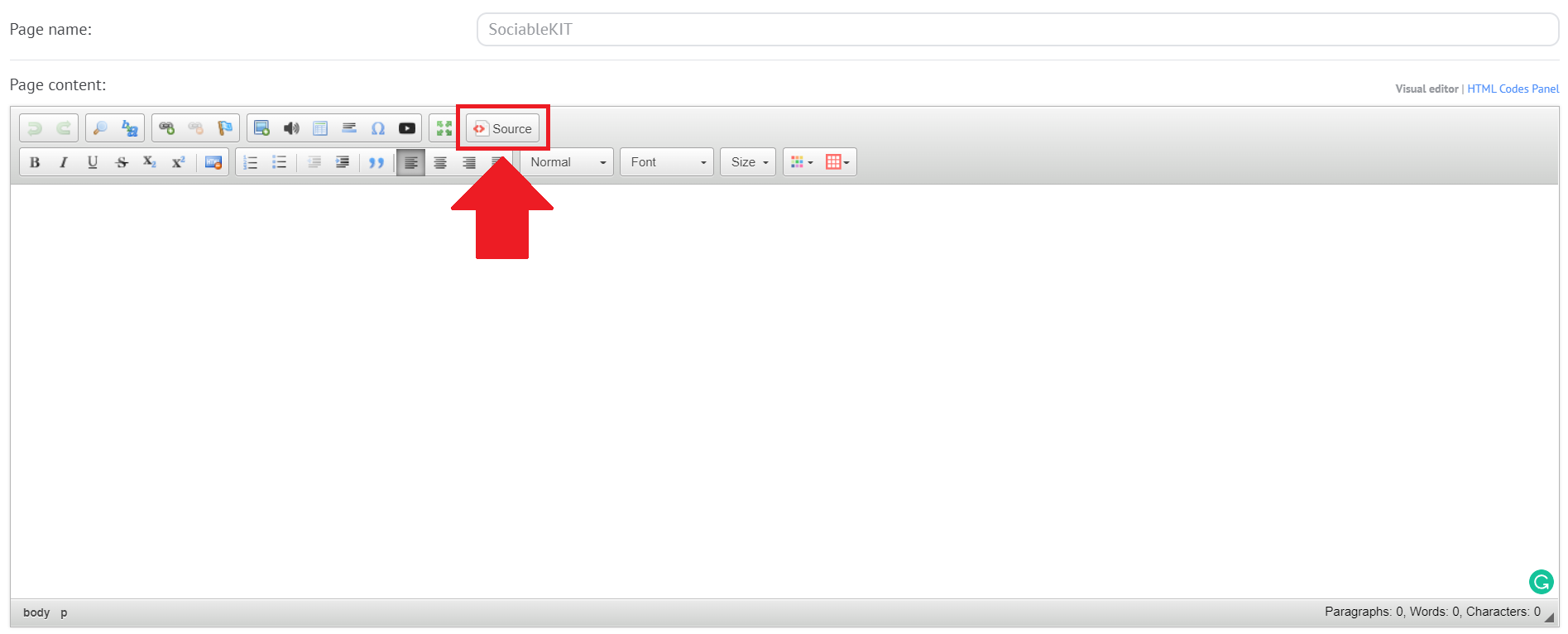
- Paste the embed code from SociableKIT. Paste the JavaScript embed code that you have copied on SociableKIT. After pasting the embed code, find the 'Save' button on the bottom part of the page and click it.
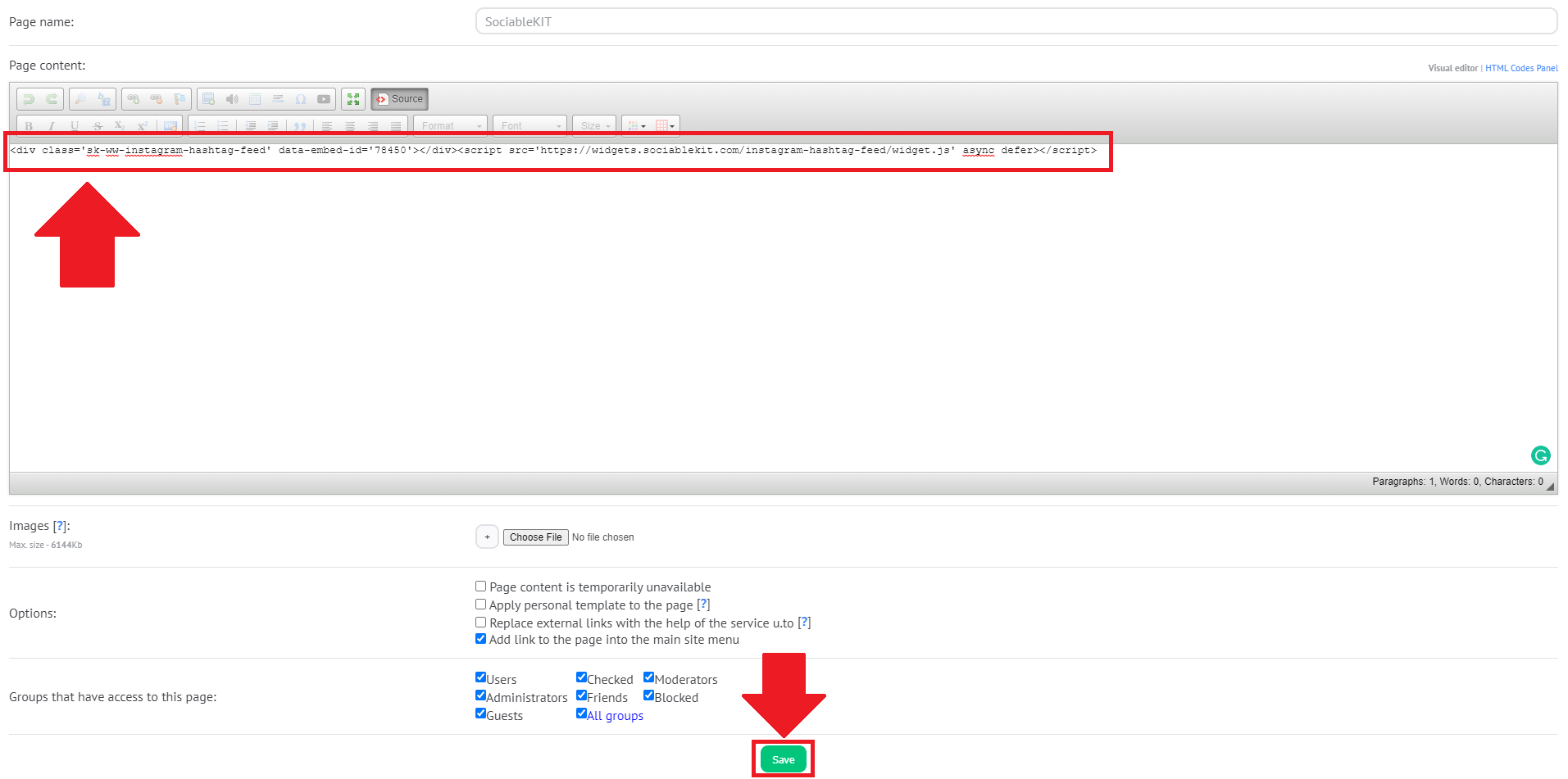
- Go to your published Ucoz page. After saving the page, a popup will appear. Click the 'Go to the page' button to view your published page.
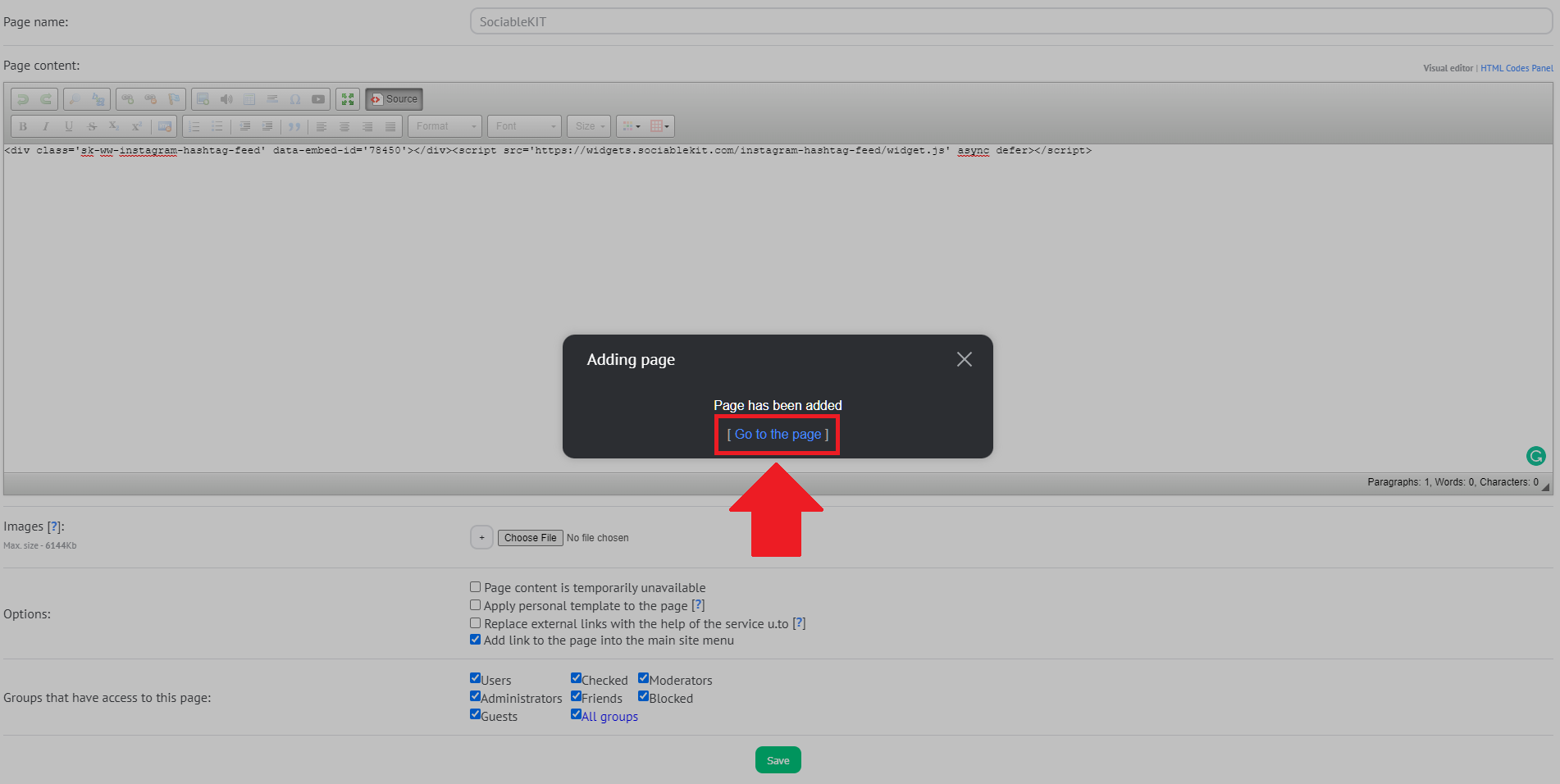
- View your page. Check your SociableKIT widget on your Ucoz page. Done!
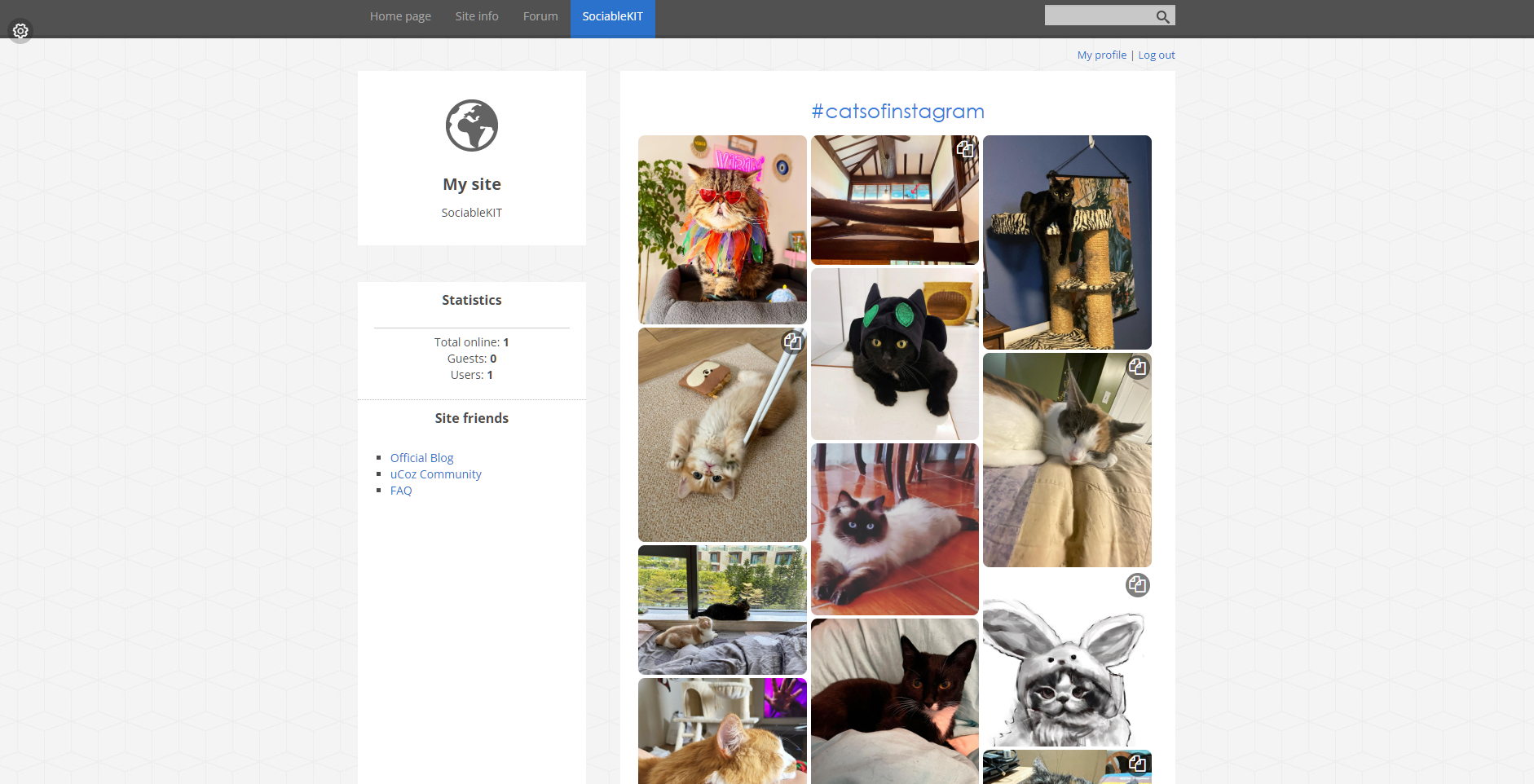
If you think this post about how to display Spotify Podcast on Ucoz is helpful, please share it with your friends! Thank you and we appreciate your kind support!
Responsive support
Need further help? Email our team at [email protected] or go to the SociableKIT.com website.