How To Display Pinterest Board On Learnworlds?
In this post, you will learn how to display a Pinterest Board on your Learnworlds website. Do you use Pinterest Board? Do you have a website built using Learnworlds? If you answered YES to both questions, this tutorial is for you!
Steps for SociableKIT
- Go to SociableKIT.com and click Sign up. You will be automatically logged in after you sign up.
- On the dashboard, click the "+ Create Solution" button on the upper right corner.
- Select "Pinterest Board" on the dropdown.
- Click the "NEXT" button. This will show you the customization options.
- Click the "Embed on website" button on the upper right corner. Copy the JavaScript code.
Enter your Pinterest username
Enter your Pinterest board name.
Steps for Learnworlds
- Login to LearnWorlds.
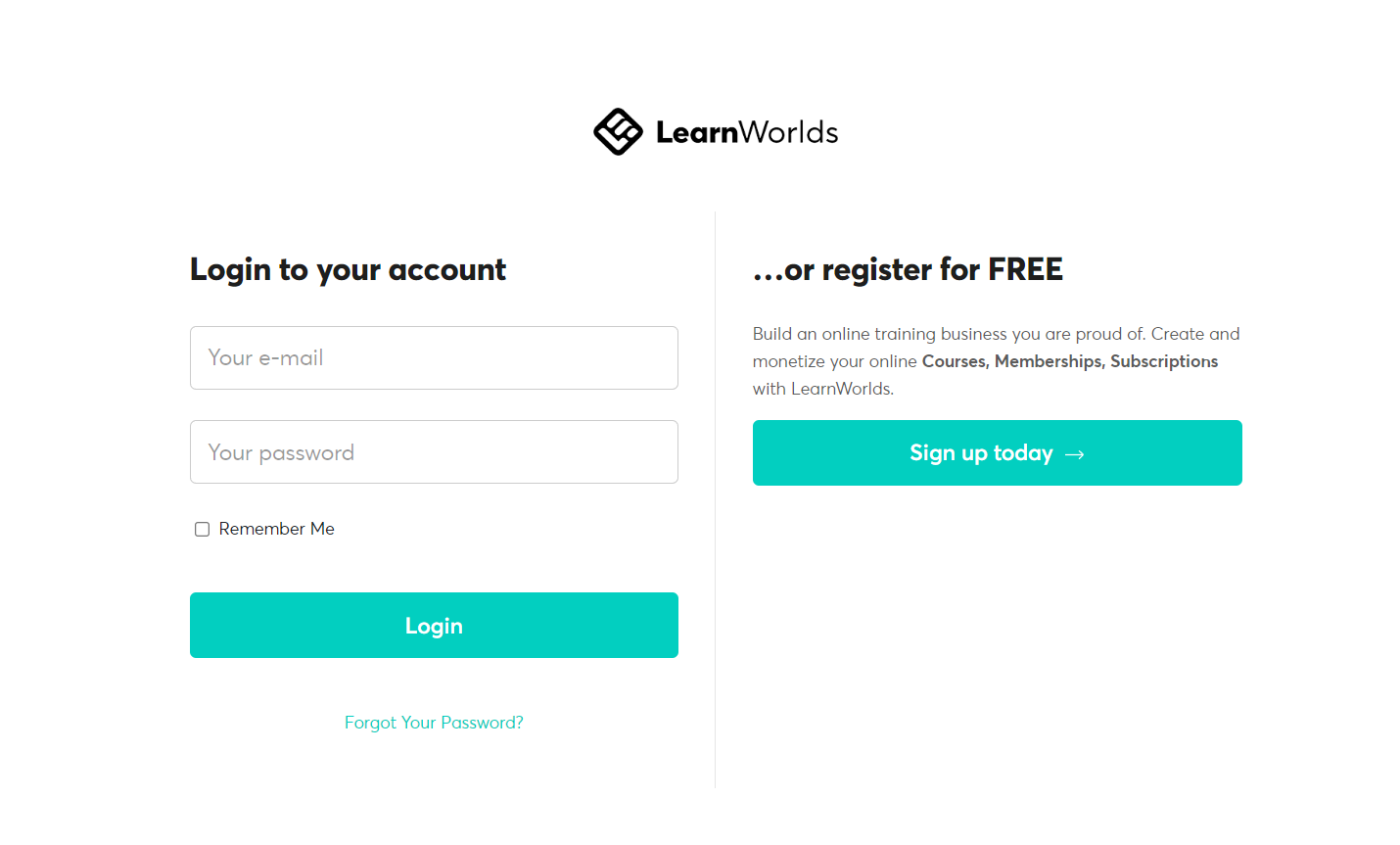
- Click the Site builder tab on the left dashboard and click the Edit School Site
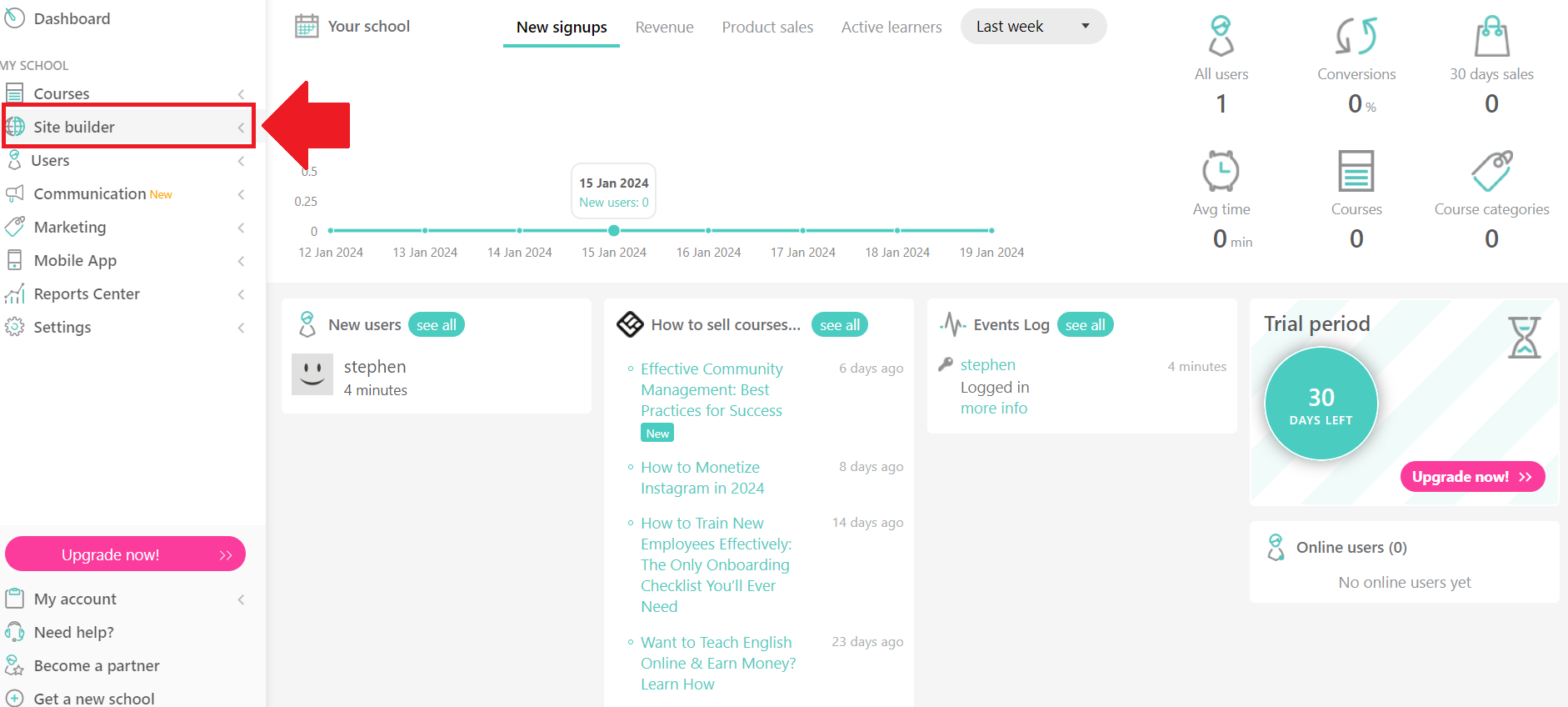
- Create a new page or edit an existing page on your school site.
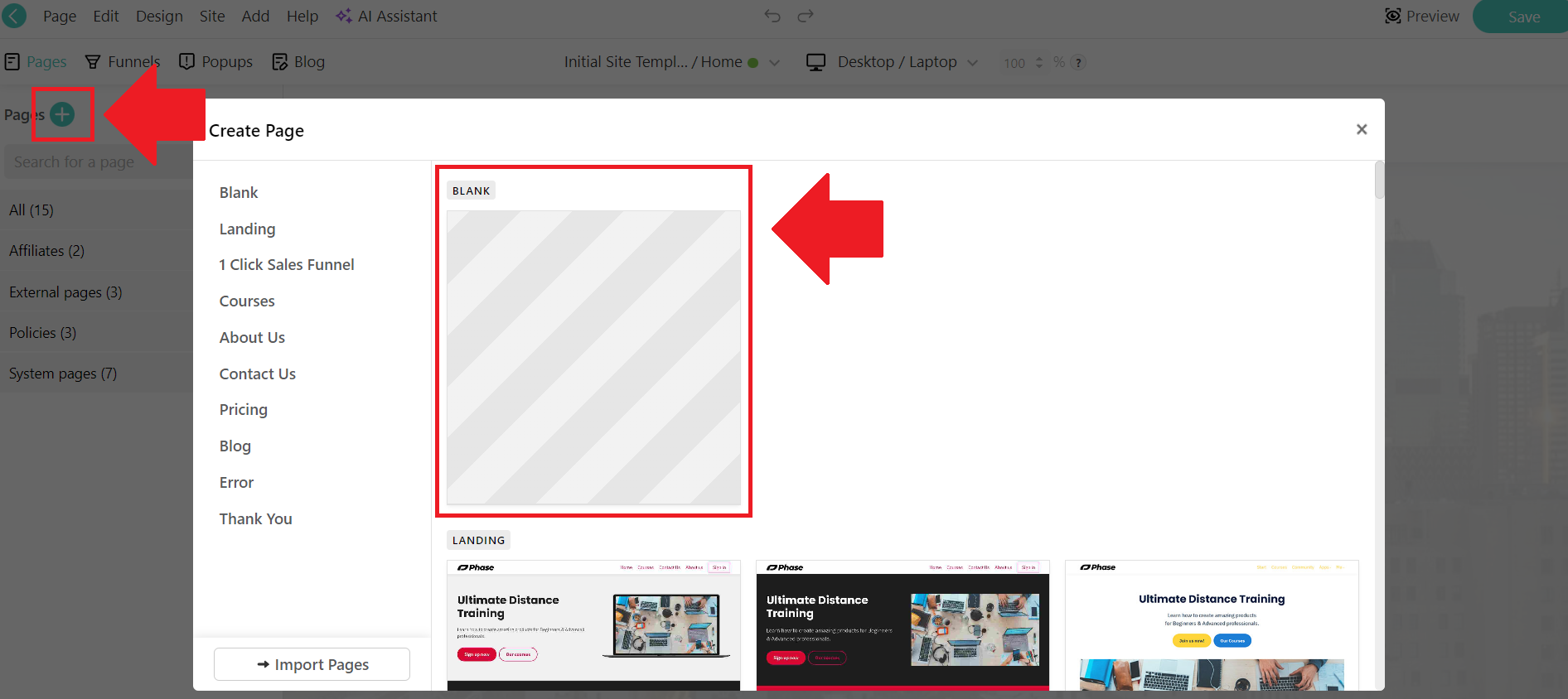
- On the page, hover on the page and click the Add section button.
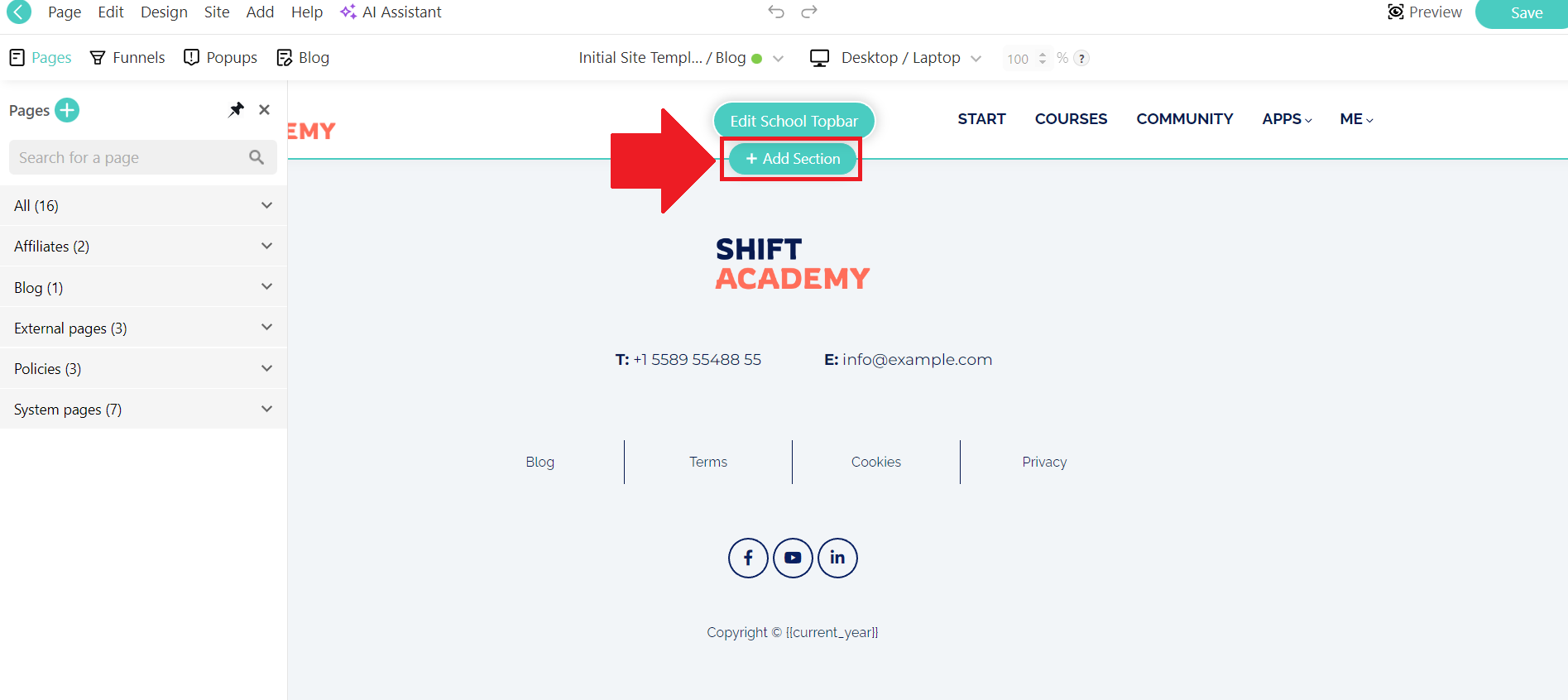
- Find the Embed section and select the Embed option.
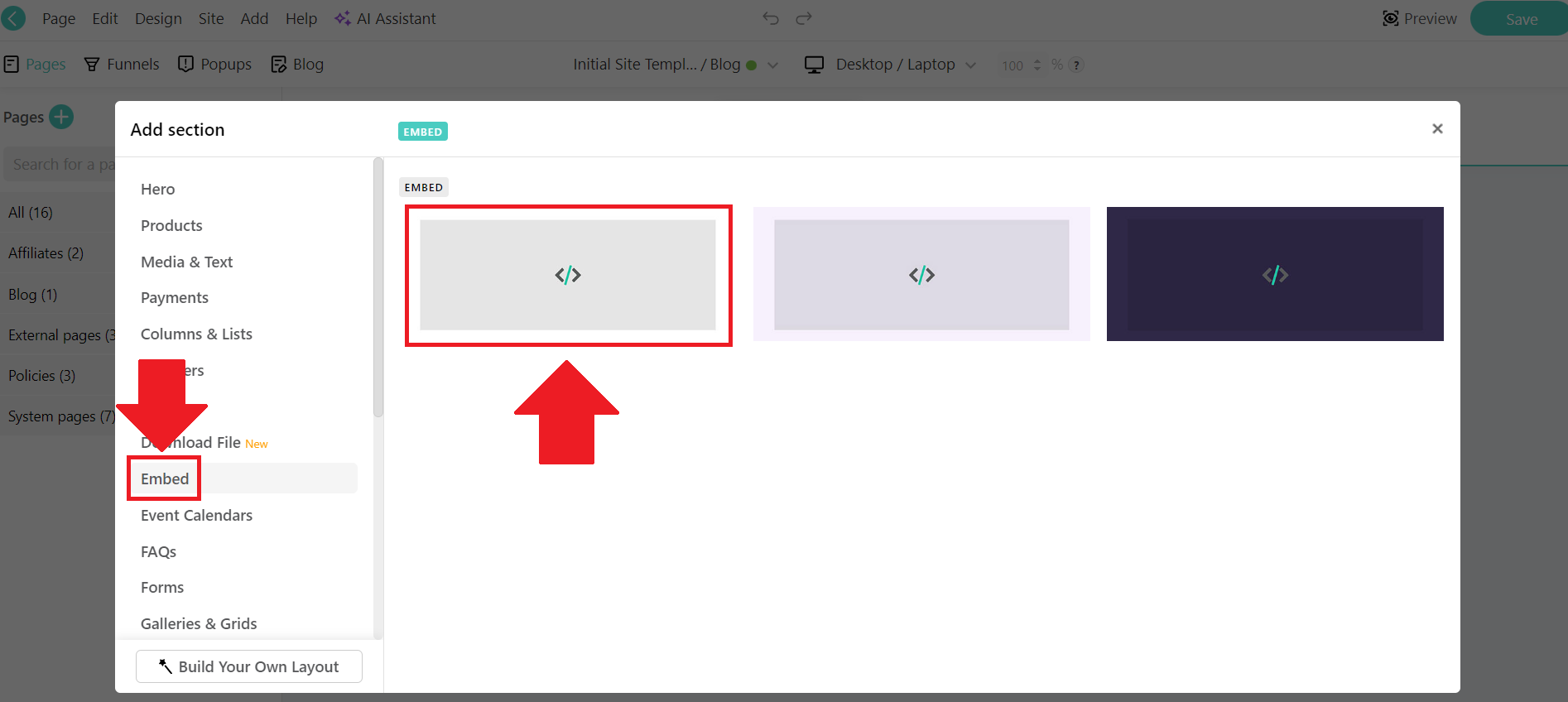
- Paste the embed code you copied on SociableKIT to the Embed section and click the Update button.
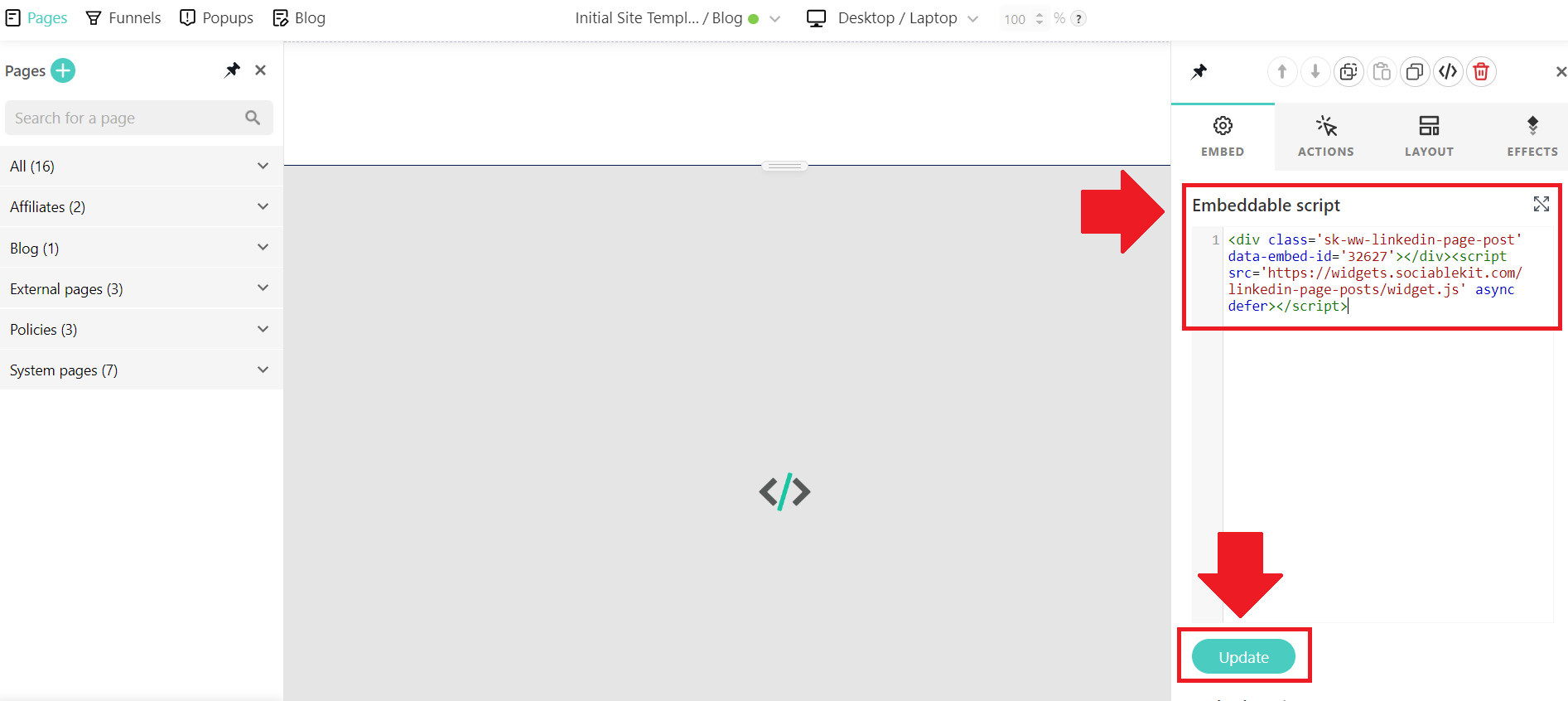
- Click the Preview button on the upper right corner beside the Save button.
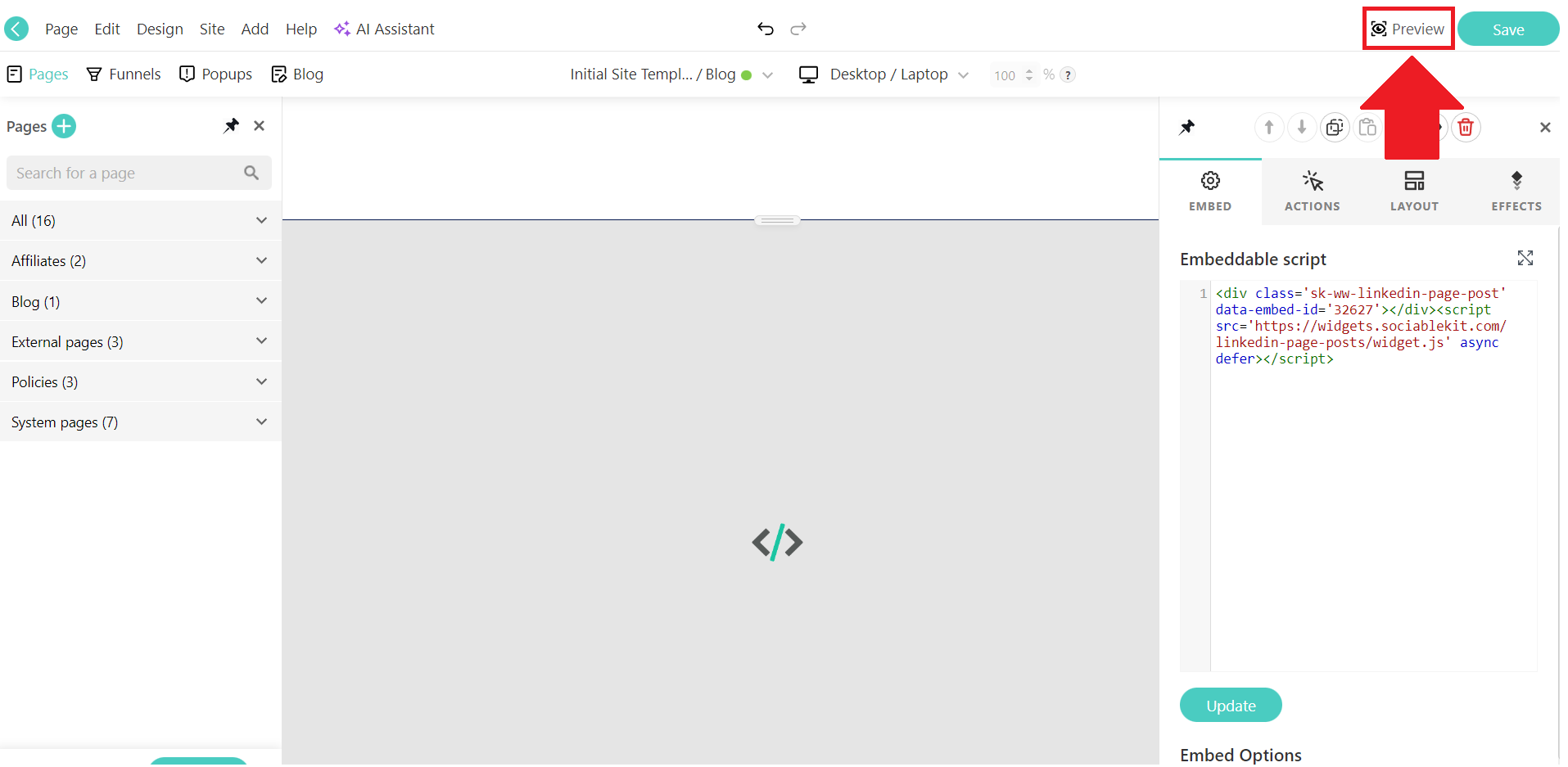
- Done!
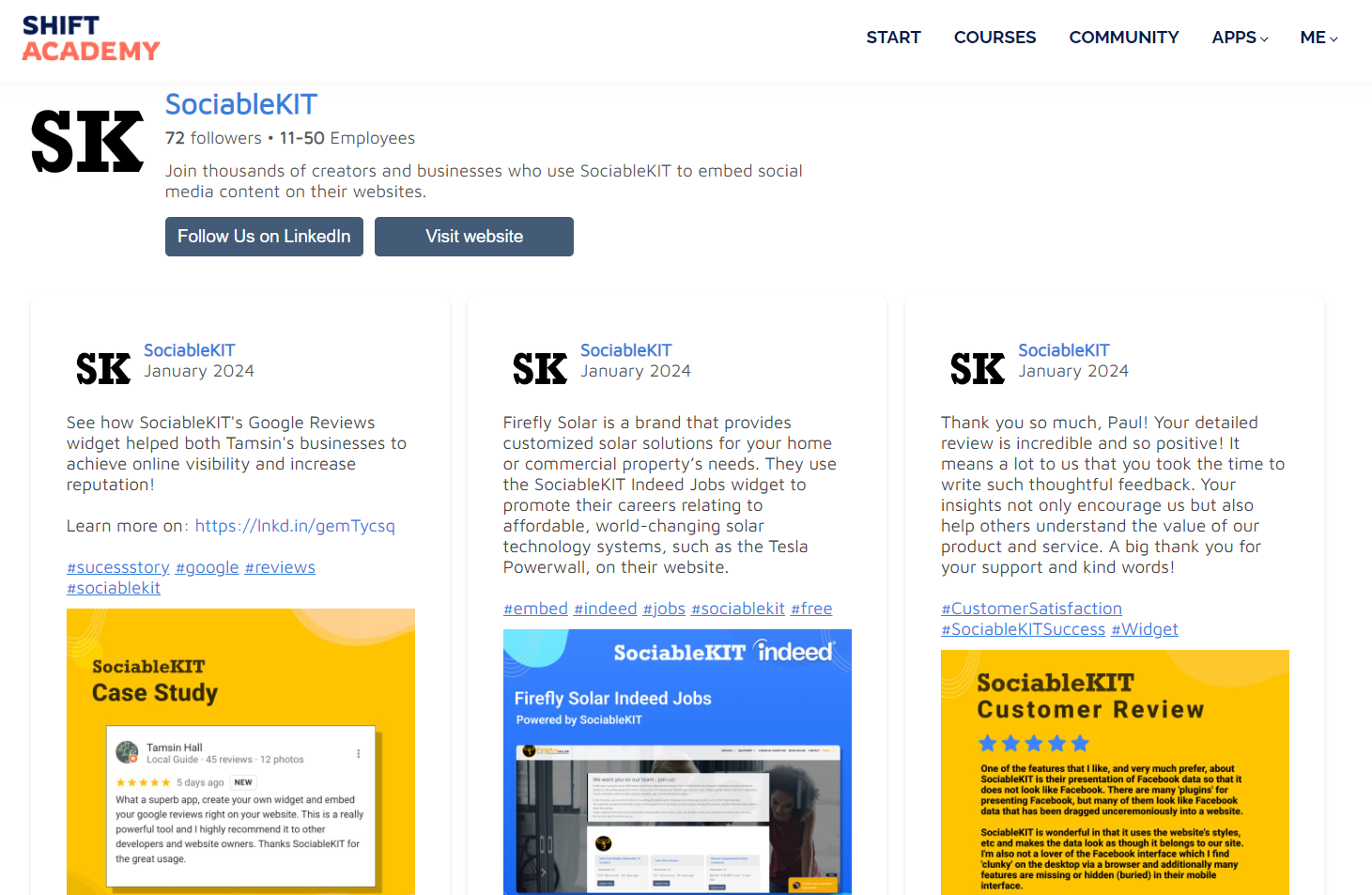
If you think this post about how to display Pinterest Board on Learnworlds is helpful, please share it with your friends! Thank you and we appreciate your kind support!
Responsive support
Need further help? Email our team at [email protected] or go to the SociableKIT.com website.