How To Display LinkedIn Page Jobs On Square Online?
In this post, you will learn how to display a LinkedIn Page Jobs on your Square Online website. Do you use LinkedIn Page Jobs? Do you have a website built using Square Online? If you answered YES to both questions, this tutorial is for you!
Steps for SociableKIT
- Go to SociableKIT.com and click Sign up. You will be automatically logged in after you sign up.
- On the dashboard, click the "+ Create Solution" button on the upper right corner.
- Select "LinkedIn Page Jobs" on the dropdown.
- Click the "NEXT" button. This will show you the customization options.
- Click the "Embed on website" button on the upper right corner. Copy the JavaScript code.
Enter your LinkedIn page ID.
Steps for Square Online
- Login to Square Online.
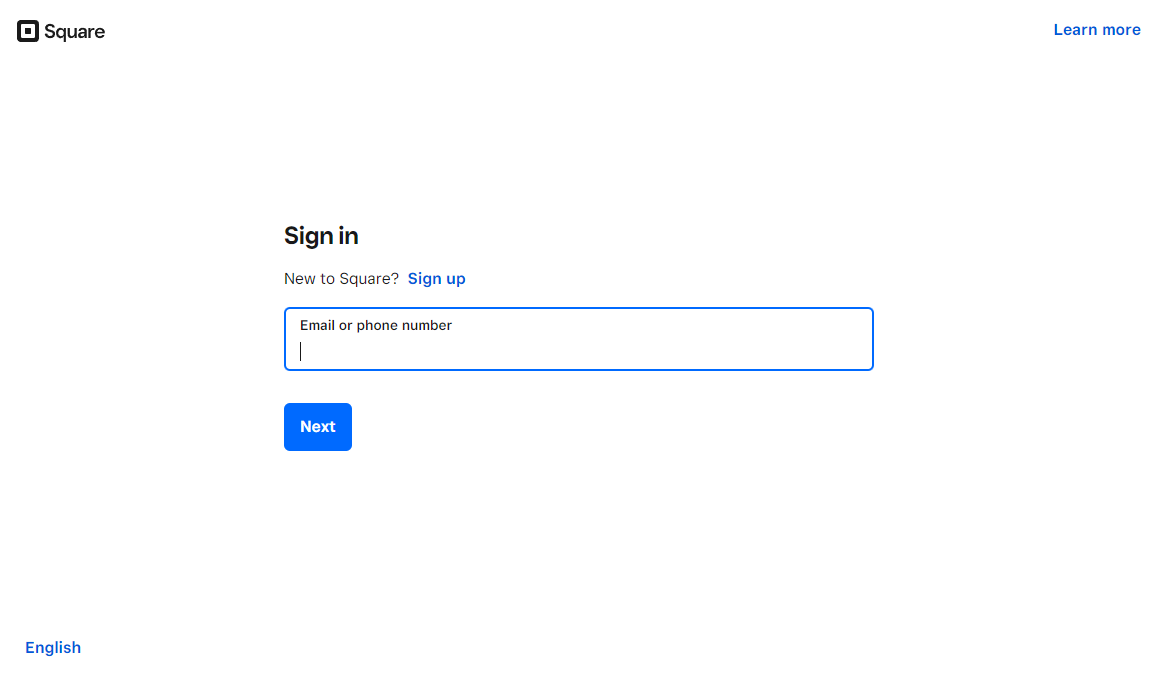
- Create or edit your existing website.
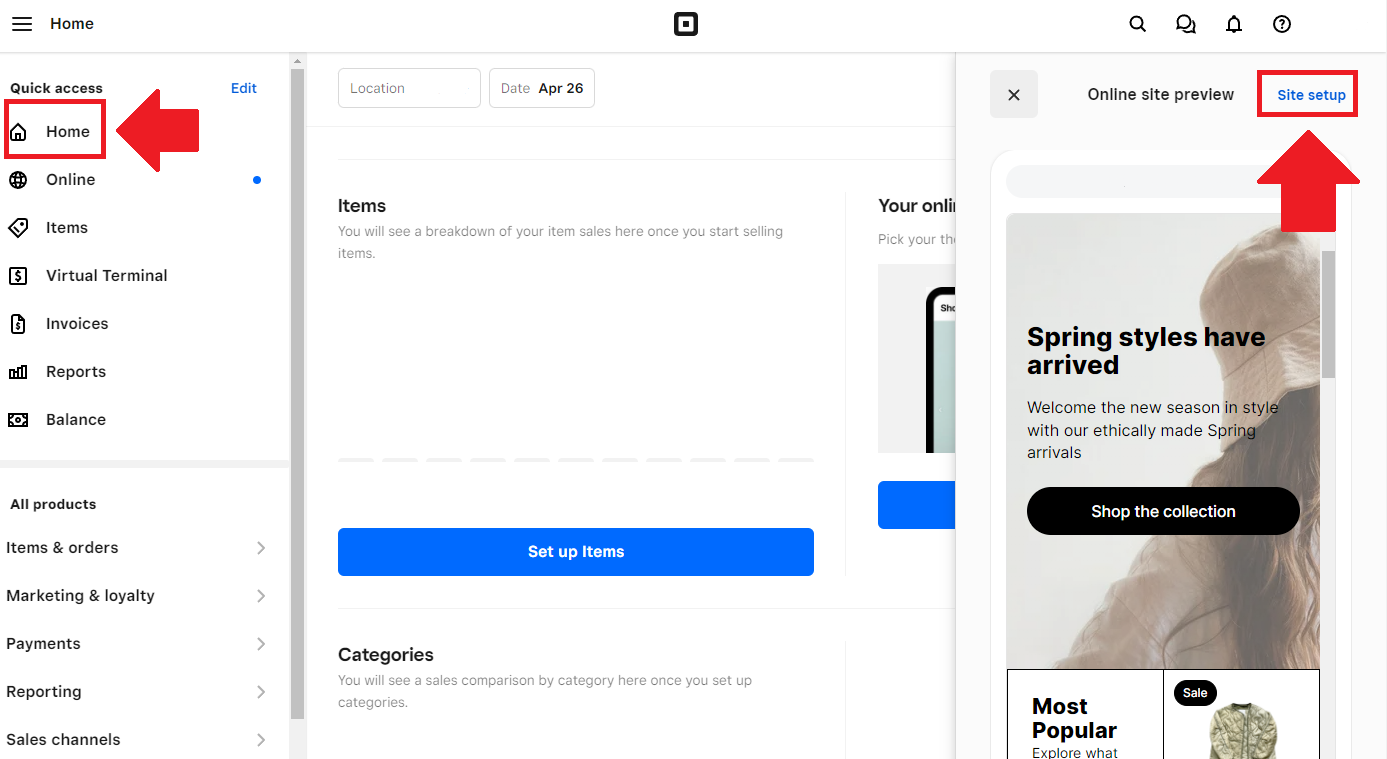
- Create or edit an existing page and add a Section.

- Select the Embed code option. Paste the embed code from SociableKIT.
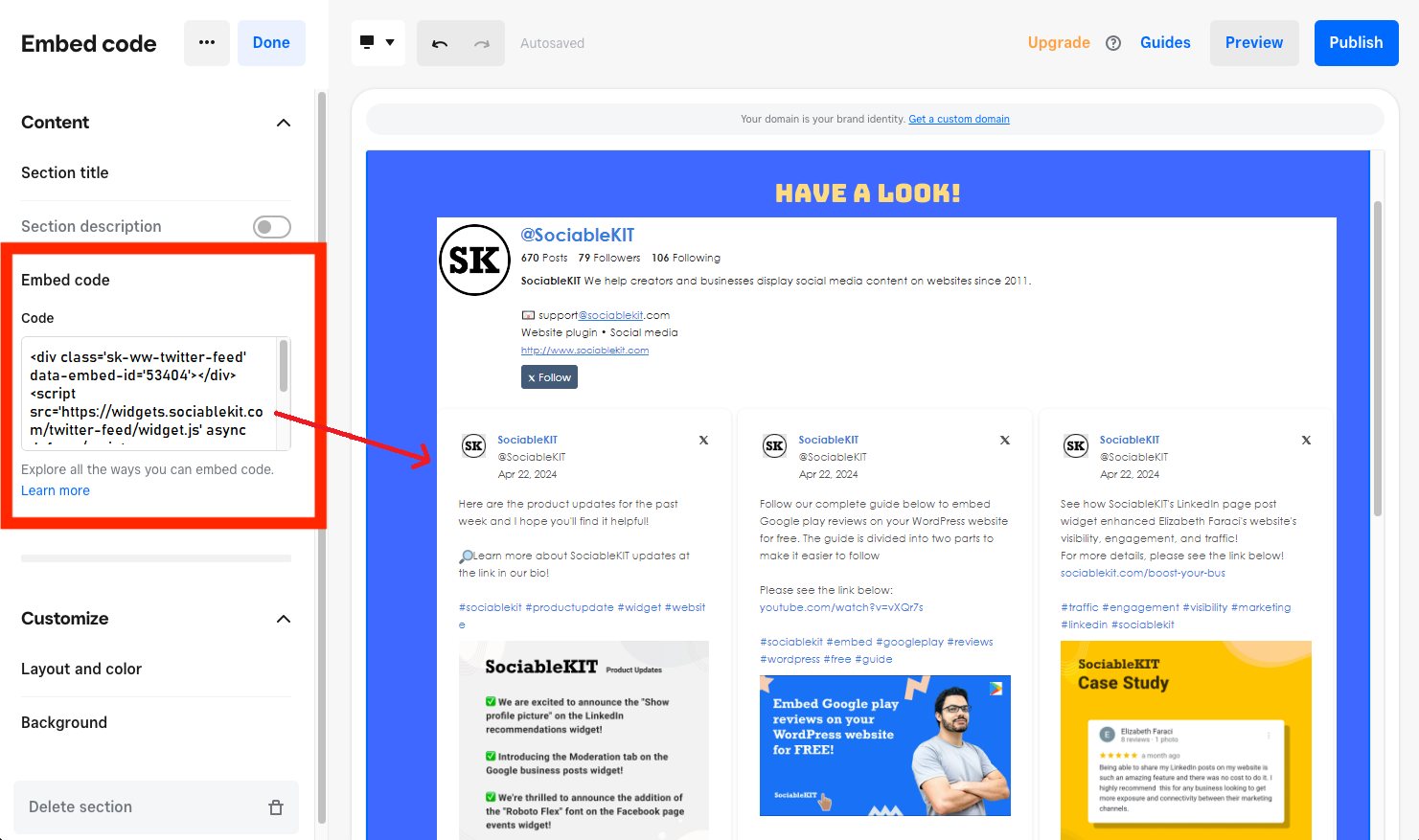
- Click the Preview button on the upper right corner of the page.
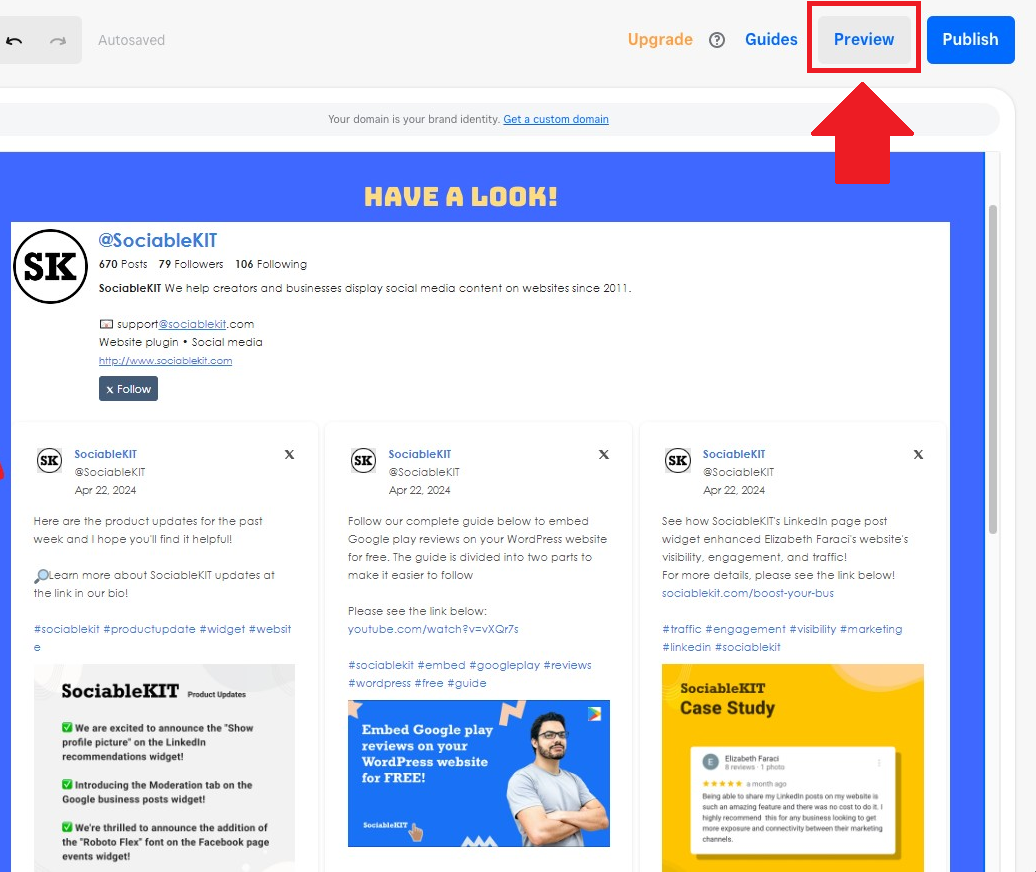
- Done!
If you think this post about how to display LinkedIn Page Jobs on Square Online is helpful, please share it with your friends! Thank you and we appreciate your kind support!
Related solutions
Responsive support
Need further help? Email our team at [email protected] or go to the SociableKIT.com website.